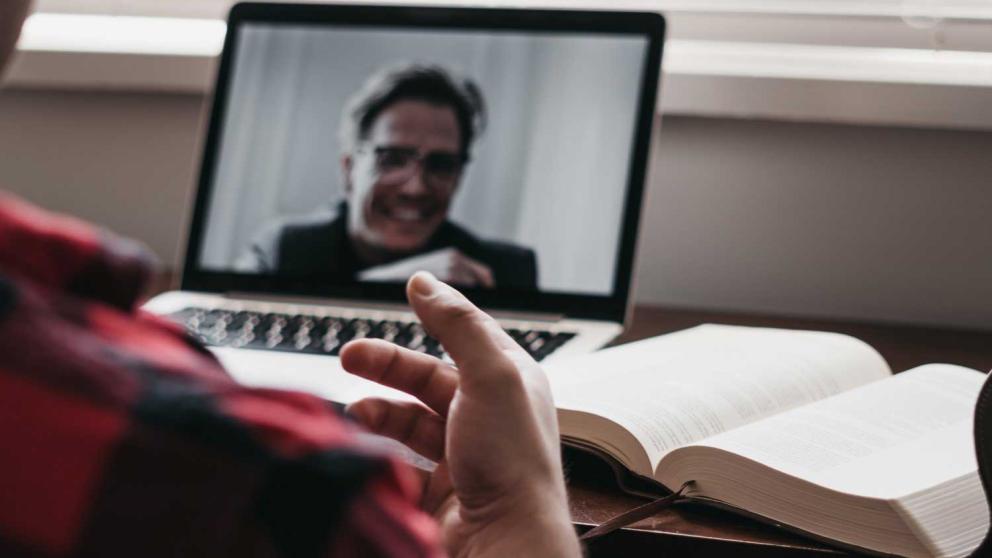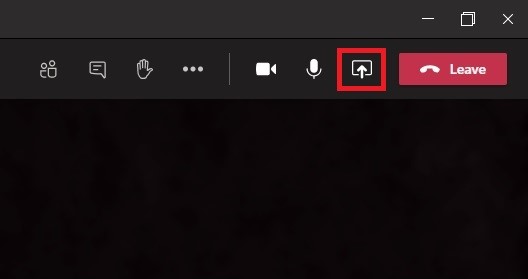Microsoft Teams for online meetings
Discover everything you need to know about using Microsoft Teams for online meetings.
Popular pages on the Library website
Online meetings are also called virtual meetings, lectures, or webinars. They let people in different places use the internet to meet and work together in a digital space.
Some University lectures take place on Microsoft Teams. You can join them using the link posted in your Blackboard module. Microsoft Teams makes it easy to meet online with your tutors, and to share or present files during online meetings.
You can use Teams by:
- Signing in to Microsoft 365 with your University account.
- Installing it on your personal devices.
- Downloading the mobile app.
It's easy as 123
Join
Set up
Take part
Join an online meeting
You will need a microphone and speakers or earphones to communicate. They can be built in or connected to your device.
- Open Teams on office.com or from the desktop icon (if installed)
- Go to 'Calendar'.
- Find and open the scheduled meeting.
- Select the 'Join Microsoft Teams Meeting' link or 'Join' button.
- Switch on your audio and the camera if needed (you can also do this within the meeting).
- Select 'Join now' to enter the meeting.
- To leave the meeting, select the 'Leave' icon.
Tip: Teams invites automatically appear in your Microsoft 365 email account, so you can join meetings through an email invite or your Calendar.
Inside a meeting
Make online meetings, workshops and lectures better with these tools:
- ‘Chat’ - ask questions and share comments and information that everyone in the meeting can see. Some sessions may have a Q&A tool for questions and use the Chat tool for comments, shared links, and files.
- ‘Raise’ - use this to get the speaker's attention.
- ‘Video effects and settings’ - blur your background or show a background scene when your camera is on.
- ‘Live captions’ - real time captions shown on your screen.
- PowerPoint live - when presenters use this tool you will have other accessibility options. You can magnify slide content and translate content into a different language.
The Teams Mobile App
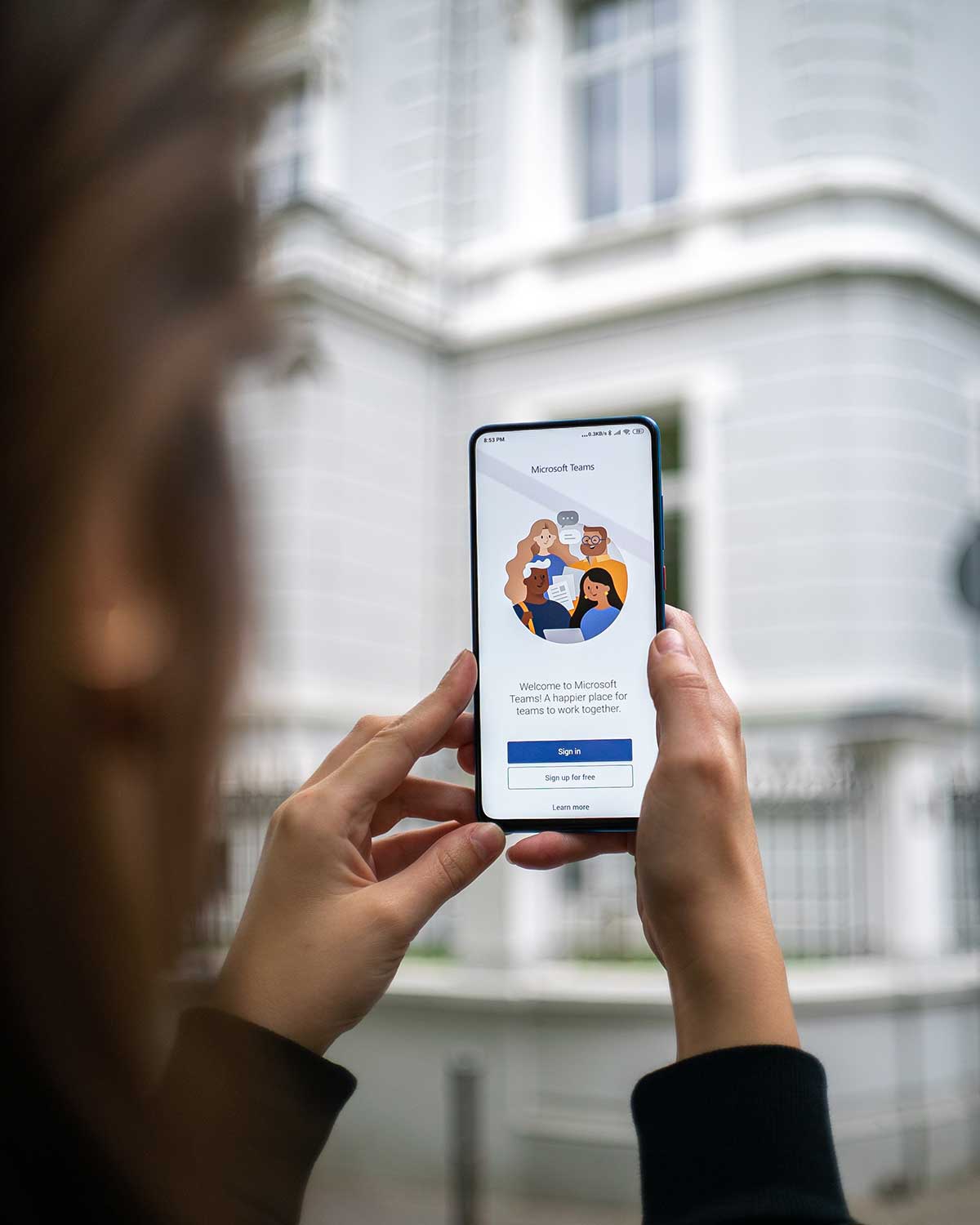
The Teams mobile app is great tool for when you're on the move. Check and respond to posts, use Chat, access files, and attend informal online meetings.
It is not recommended for delivering important online presentations or assessments.
Install the app from the app store on your mobile device.
At the Sign in prompt select 'Work or school' as the account type, and enter your University of Salford email address and password.